Upgrade your Windows VPS from your GoldenRDP Cpanel with the below steps.
Step1: First login to your Control Panel from:
https://goldenrdp.com/clientarea.php
Then click on 'Services'
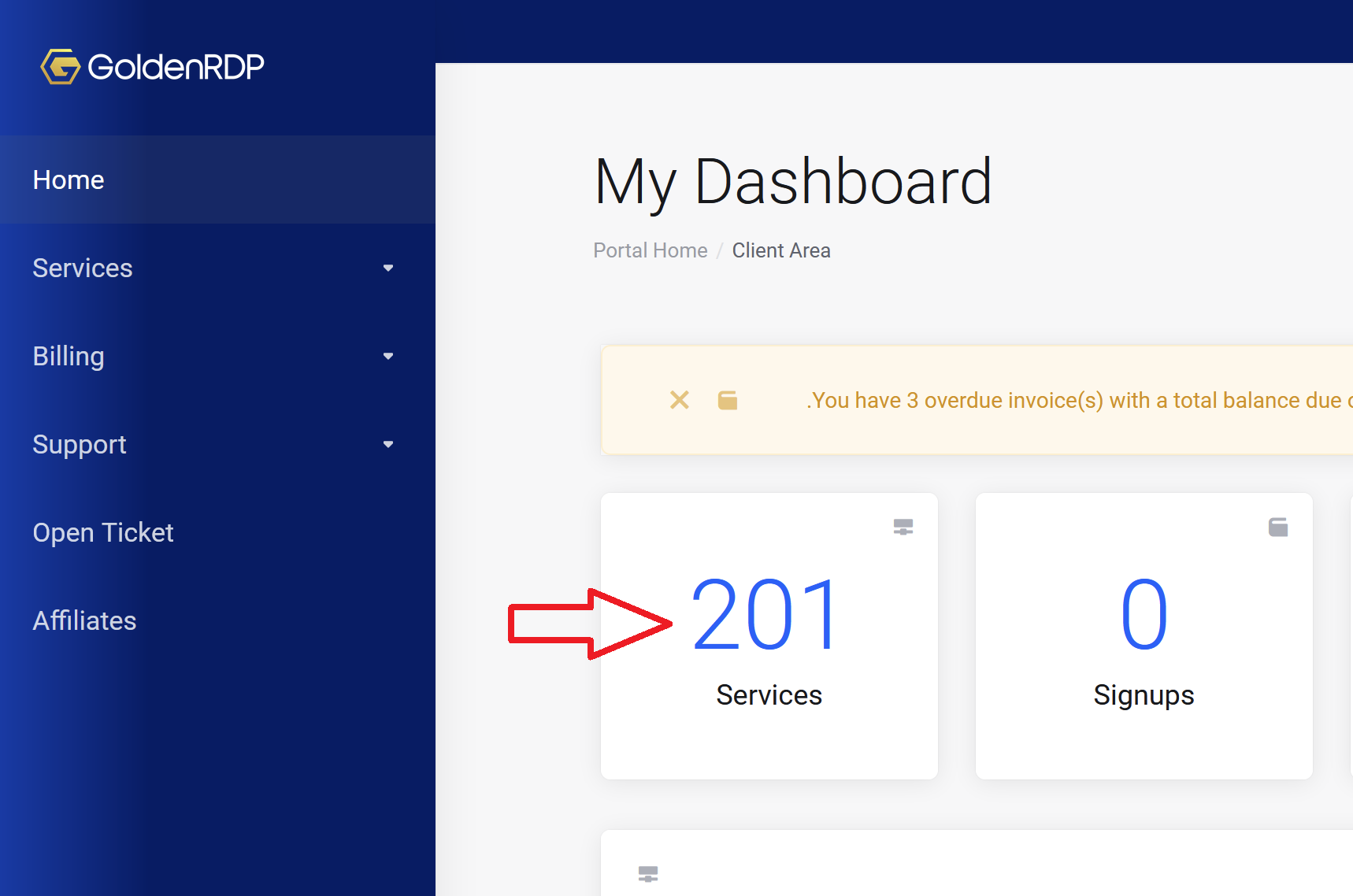
Step 2: Click on the target VPS server which you want to upgrade. (if you have multiple VPS servers, please use the SEARCH box to search for the right VPS you want to upgrade)
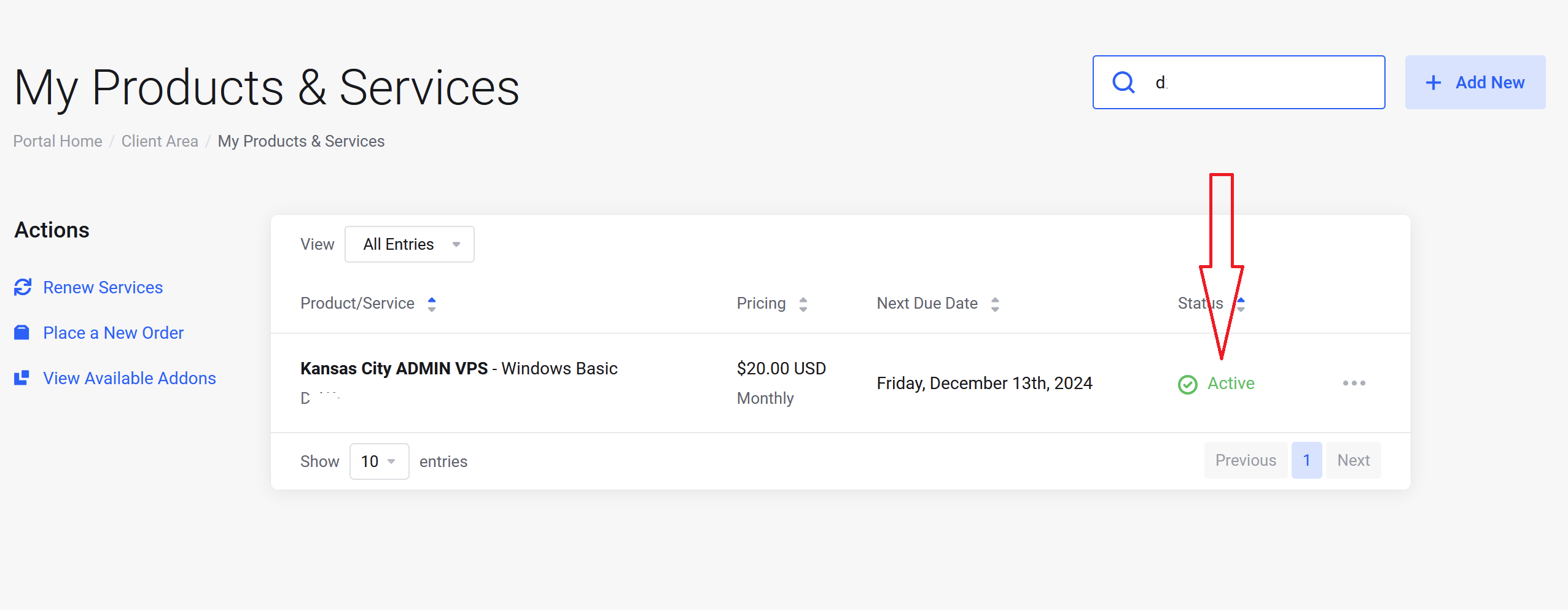
Step 3: On this page, you will see the Control Panel of your VPS which you can manage your VPS servers. You can do various things from here. And click on 'Upgrade/Downgrade'.
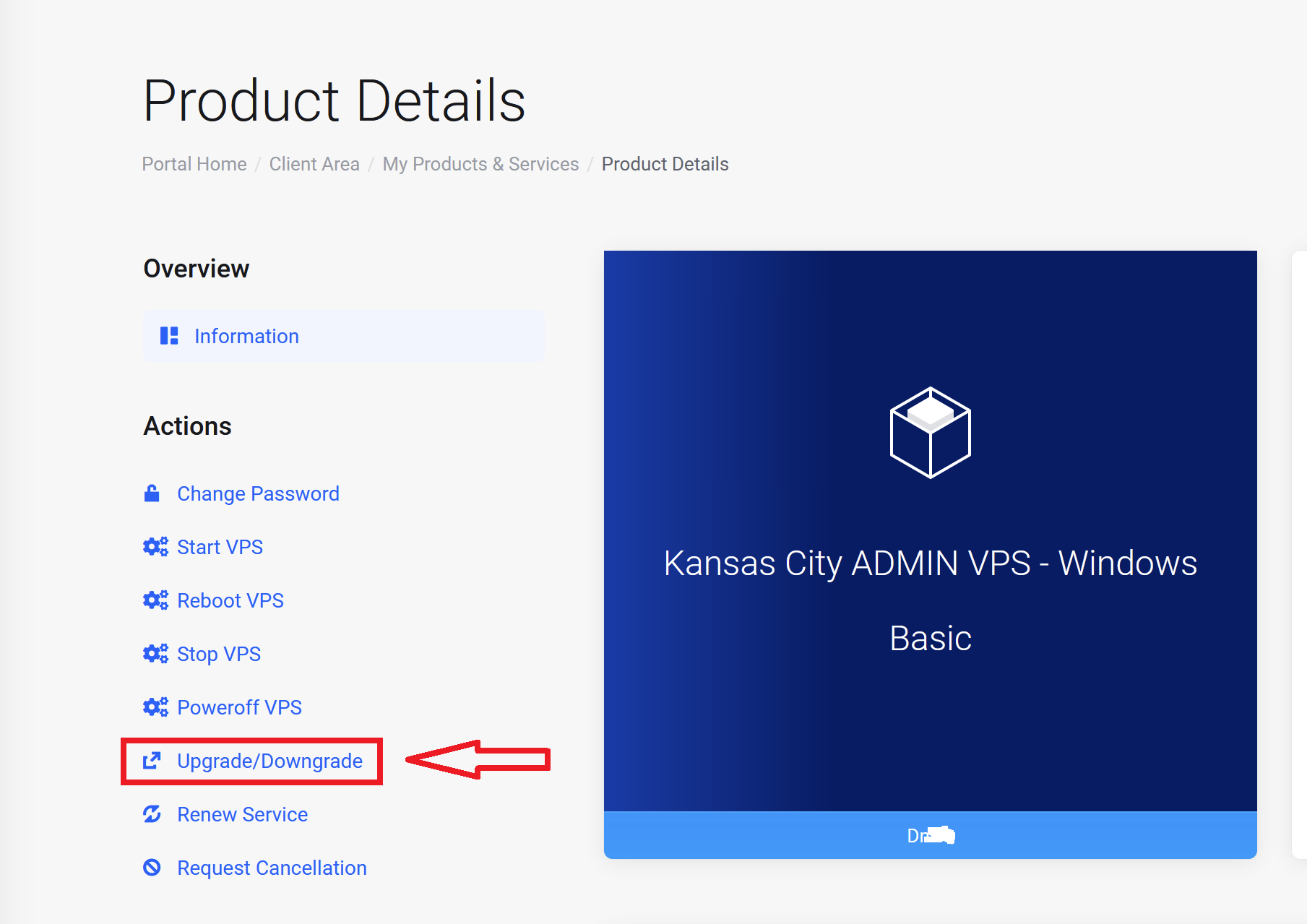
Step 4: On this page, choose the Configuration you want to upgrade to by clicking on "Choose Product"
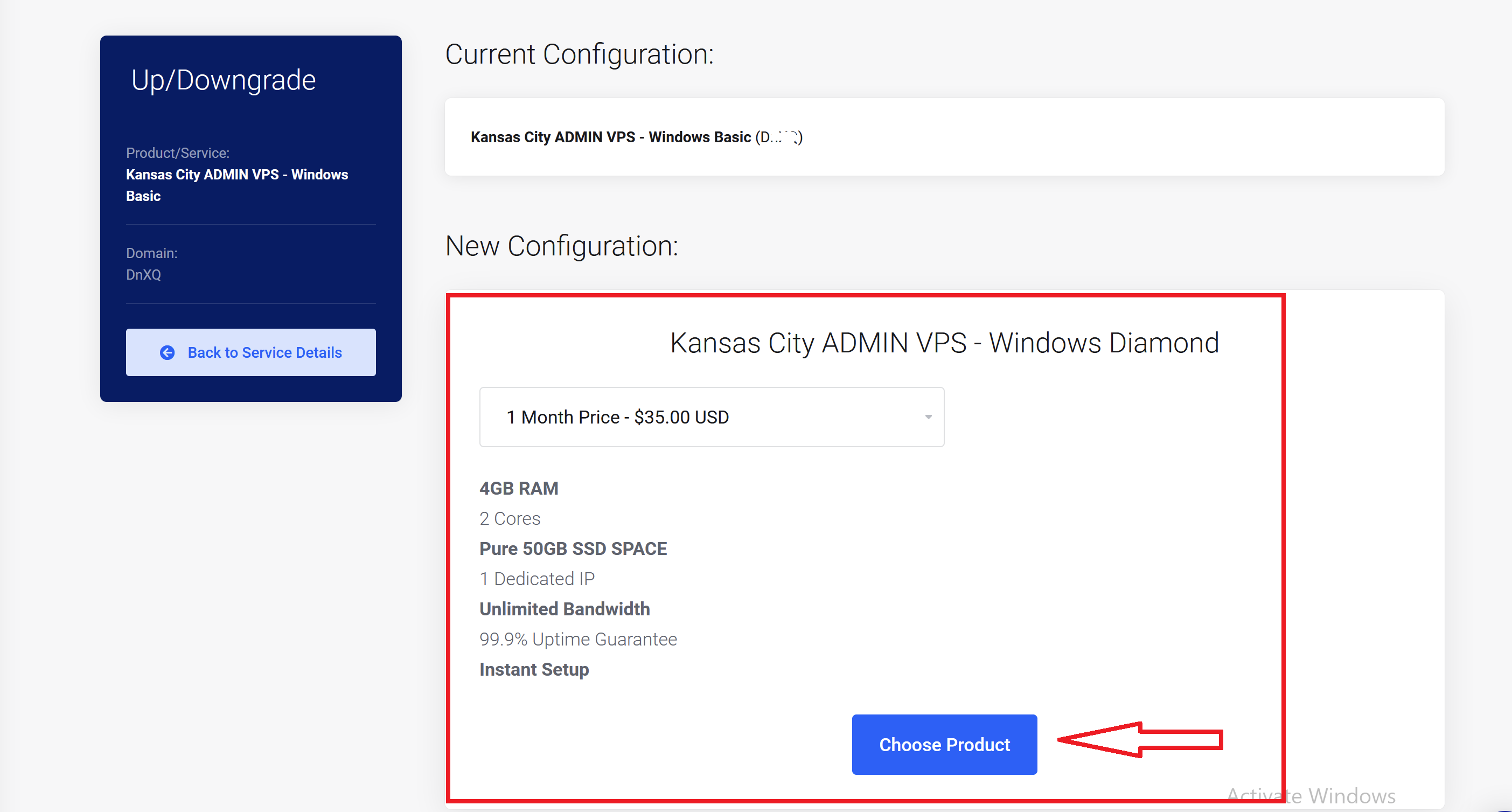
Step 5: On the Next page, choose your desired Payment Method for the upgrade payment, then click on ‘CHECKOUT‘.
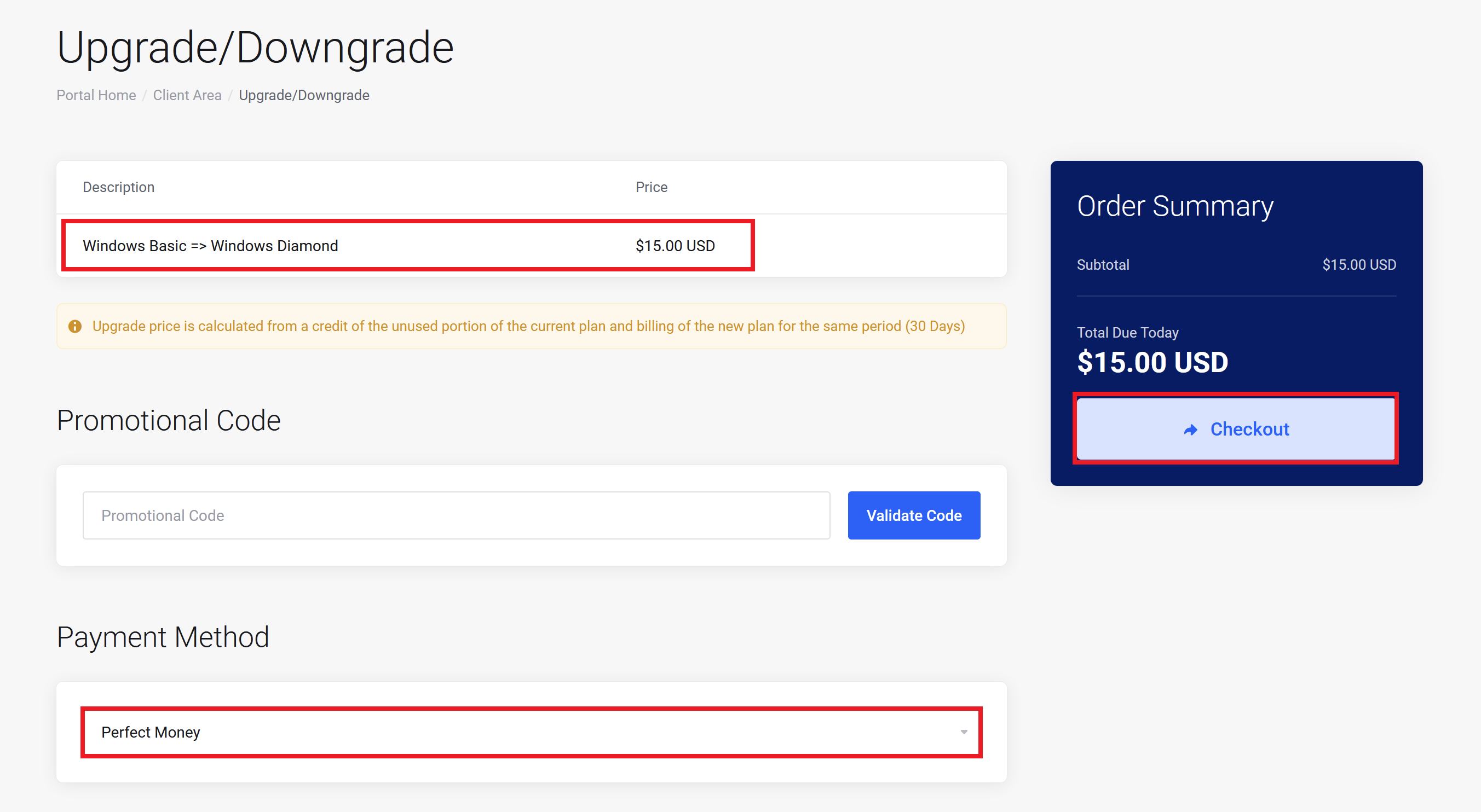
Once the payment is confirmed on the portal. The Windows VPS will be automatically upgraded to the chosen configuration. NOTE: After the upgrade, you need to Restart the RDP for the new configuration to synchronize with the RDP.
Do not hesitate to contact us if you encounter any issue with the upgrade.