Note: Please if you have forgotten the login detail or the password to login to your GoldenRDP account please click here
IMPORTANT: Always change the password of your VPS from inside the Windows area if you have access to it. This guide is only for when you have forgotten/lost the password.
Please follow the instruction below:
Step1: First login to your Control Panel from:
https://goldenrdp.com/clientarea.php
Then click on 'Services'
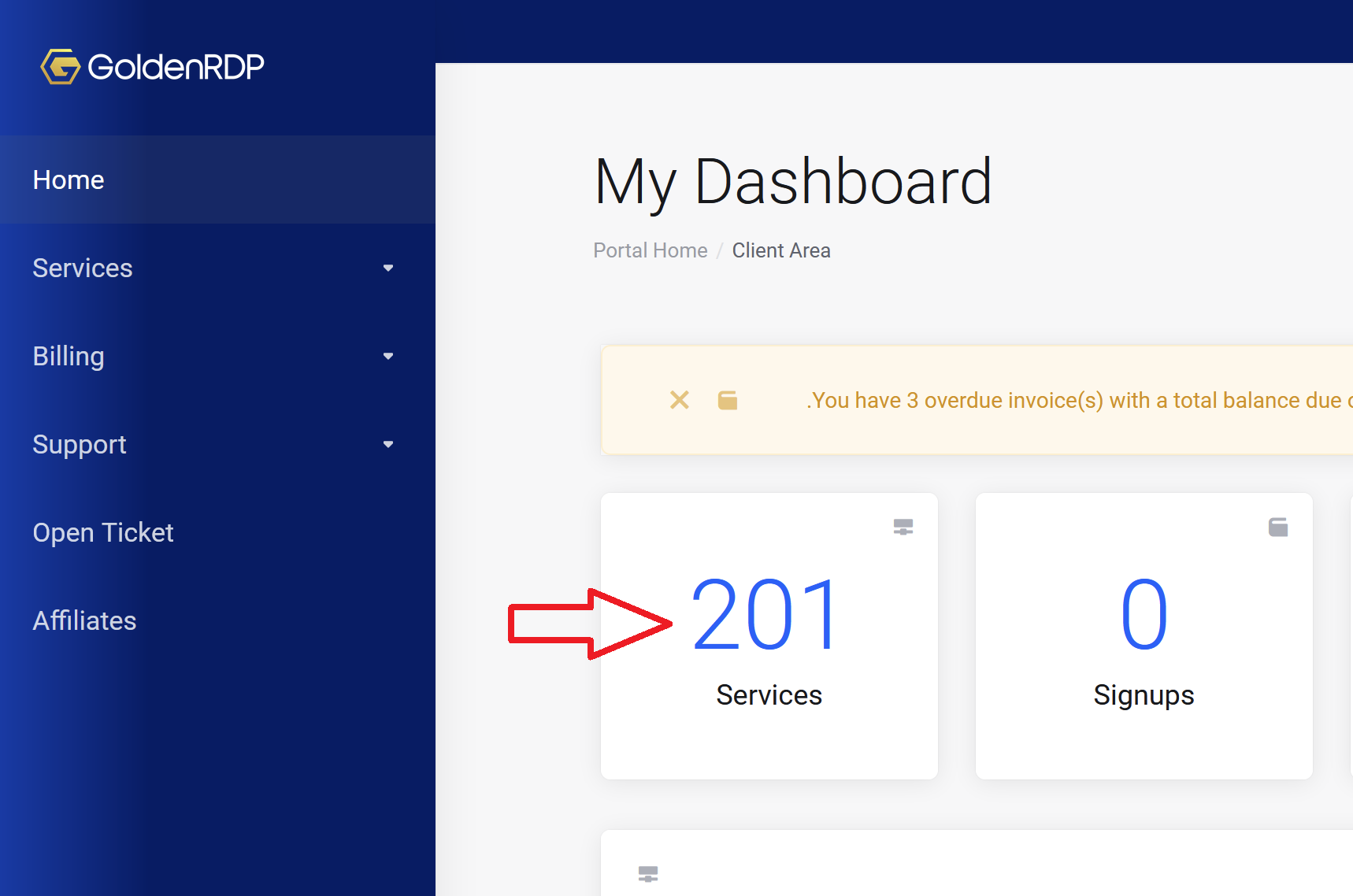
Click on the target VPS server which you want to reset its password. (if you have multiple VPS servers, please use the SEARCH box to search for the right VPS you want to reset its password)
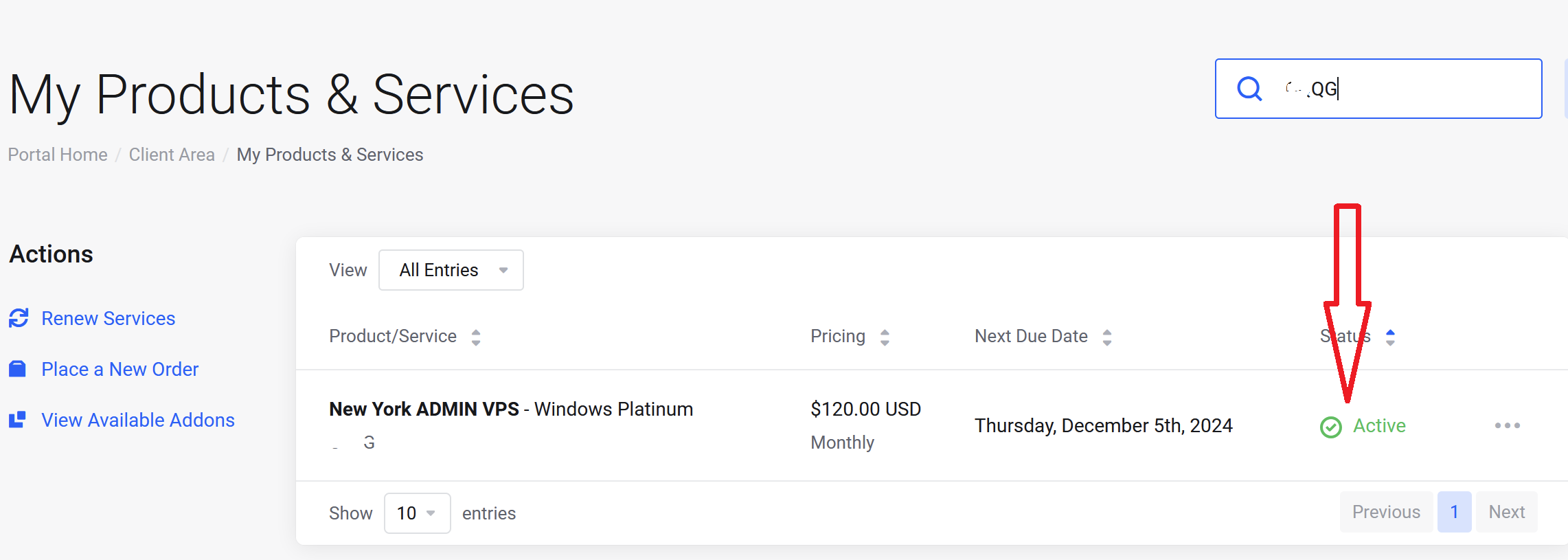
Step 2: On this page, you will see the Control Panel of your VPS which you can manage your VPS servers. You can do various things from here. And click on 'Change Password'.

Insert the new password (Please make sure you do choose a strong password something consists of lower and upper case, numbers and symbols) Otherwise Windows may not accept it and you won't gain access. It also protects you from hackers.
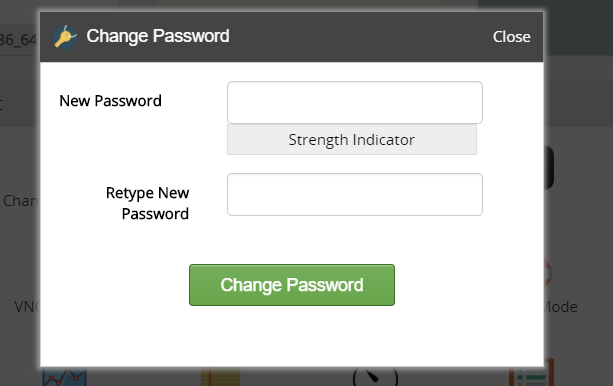
Step 3: The last thing you have to do is to 'Restart' the VPS in order the changes happen. This is very important otherwise the password won't reset. Please click on the 'Restart' button. (Turning off and turning on will not work)
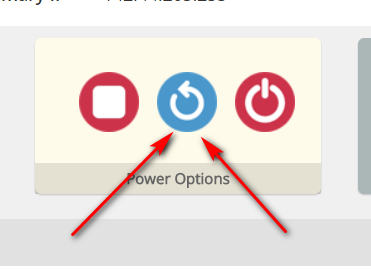
Please wait for 5 minutes or so for the VPS to restart. Then you should be able to login with the new password