You might have lost access to your VPS server and you want to connect to the server and fix it, then you may want to use VNC client and VNC HTML5.
IMPORTANT: In Windows VPS, you have to only use Remote Desktop Connection (RDP). VNC is NOT what you connect with to your Windows VPS. It is only for rescue mode and troubleshooting. Some people complaining about the connection speed. This is because they don’t use RDP (Remote Desktop Connection) to connect to their Windows VPS server.
How to connect?
You can use our in-built HTML5 VNC connection which gives you the power to troubleshoot any problem (but it is slow)
How to use HTML5 VNC?
Step1: First login to your Control Panel from:
https://goldenrdp.com/clientarea.php
Then click on 'Services'
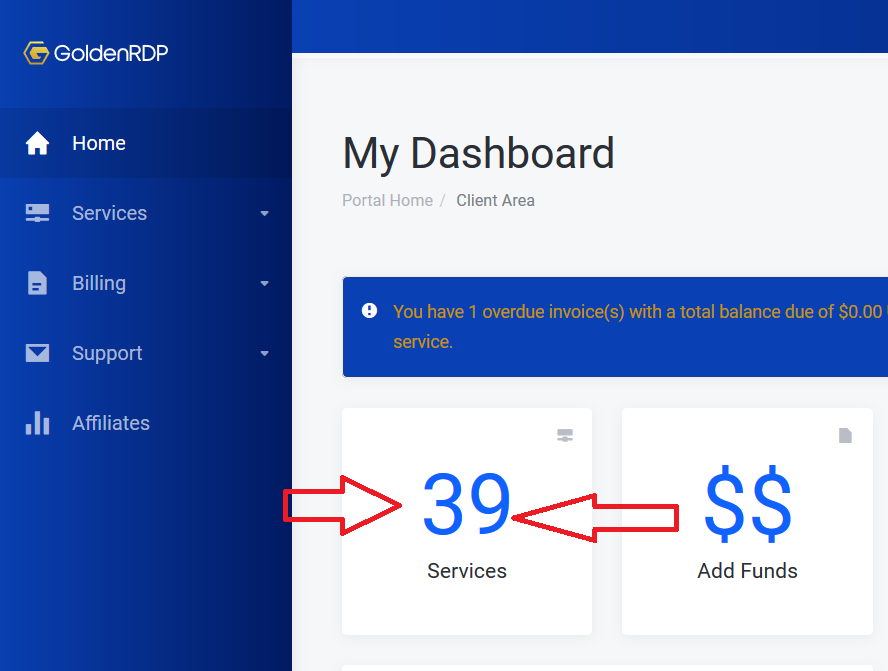
Click on the target VPS server which you want to connect to via VNC. (if you have multiple VPS servers, please use the SEARCH box to search for the right VPS you want to connect to)
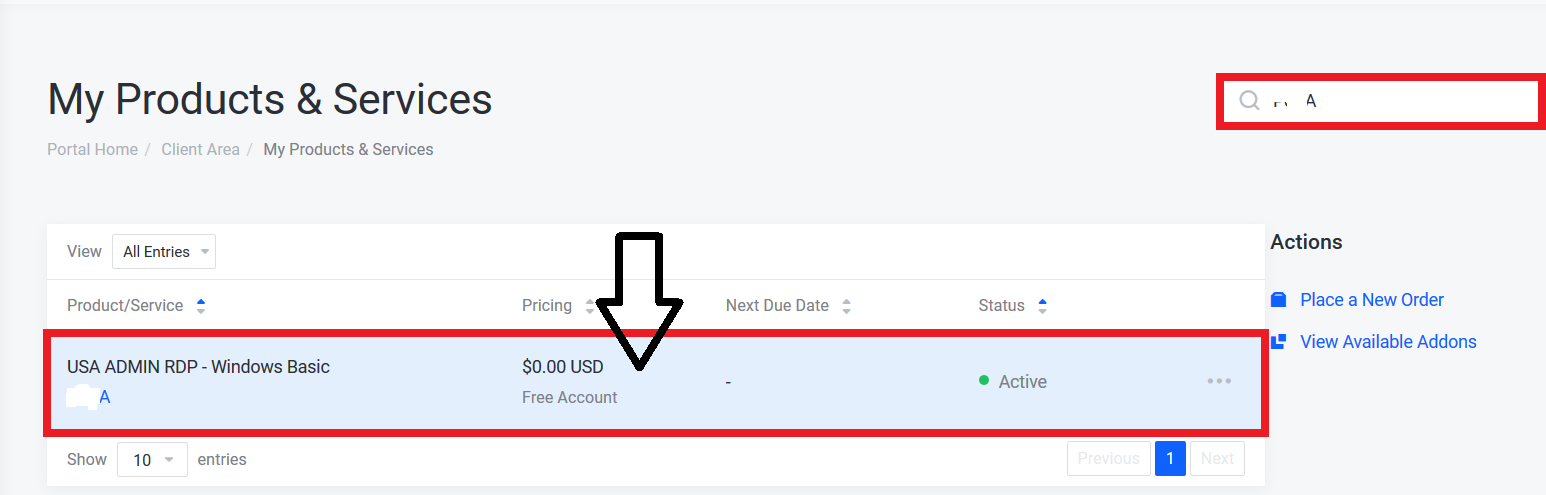
Step 2: In this page, you will see the Control Panel of your VPS which you can manage your VPS servers. You can do various things from here. In your Control Panel click on ‘VNC’ a top up would open then click on ‘Launch HTML 5 VNC Client’ like the screenshot below. Now a new window opens up and you will see your server screen.
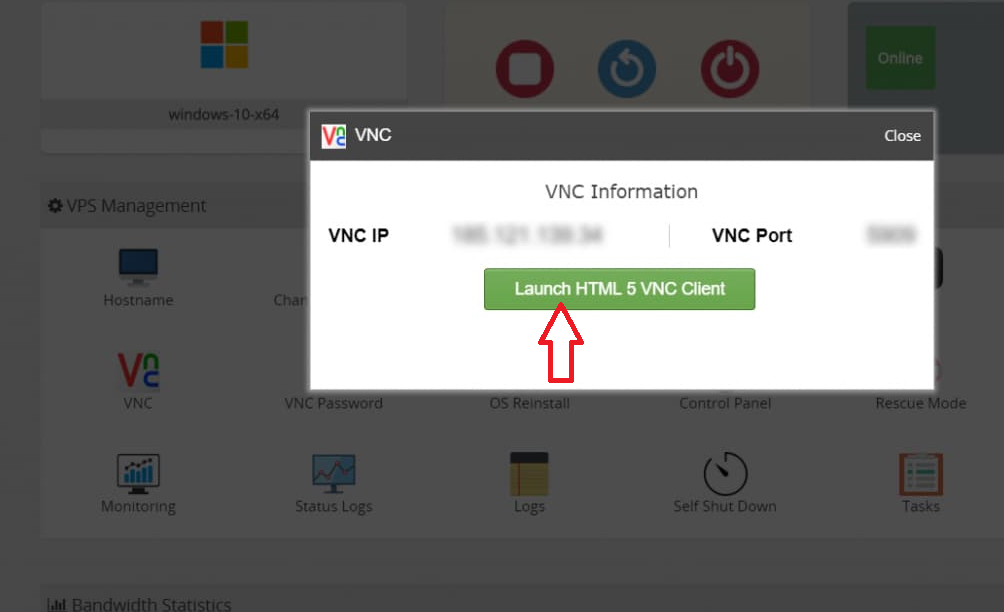
Troubleshooting
Question: I cannot connect to the VNC? It gives me error message ‘authentication failure’?
This usually happens when the VPS is turned off. So first step to make sure the VPS is running and it is online. You have to see the ‘Online‘ icon on the top.
But sometime for some reason it still does not work. Next step is to click on ‘Stop‘ and then click on ‘Start‘ in your VPS Control Panel and then try to connect to the VNC. It will work